
Preparing a high res tattoo for printing we will use two free programs you can download from these links:
First, draw your design on the paper and scan it, so that you have a base for your tattoo. You can also use images and photos taken from internet as long as you´re sure they are not copyrighted.
Pic.1 shows the one we´re gonna use in this tutorial:

Pic.1
Using any graphic program, improve our image general contrast, in order to have sharper edges and less background noise. In Pic.2 The Gimp was used with a contrast correction of 100 (about +80%):

Pic.2
Save your image as uncompressed jpg.
Image preparation is finished; now that you have your starting image, you can start turning it into a tattoo.
Open Inkscape, choose "new document" from the main menu, and import your image with the "import" command of the "file" menu. Your imagewill appear inside the new document. Select it by mouse clicking on it once.
Now Inkscape lets you automagically convert your static image into a vectorial one, which can be endlessly zoomed without loosing definition. Images in our car-tattoos section were saved this way.
To convert your image, once selected, choose "trace bitmap" from the "Path" menu (Pic.3):
A new window will open with tracing properties; select options as in Pic.4:
Adjusting the "Brightness reduction" threshold you can optimise the resulting image; the update button helps getting an idea of the result before confirmation; click OK. By doing this, you´re taken back to the drawing,where a vectorial copy was layed over the original image; move this away (Pic.5) and delete it by pressing "del" (in case you remove the wrong one, the always handy CTRL-Z undoes the last operation).

Pic.5
If your image is now already perfect, you have done it! You cannow export your image with the "export bitmap" command of the "file" menu, saving it in your prefered size and format.
Otherwise, if you want to adjust it, here´s how you shall proceed:
zoom the area of the image to work on and select in the left buttons panel the one for modyfying the path´s nodes (shortly, nodes are points on the image edges carrying curves and corners informations), as shown on Pic.6:
Every little square is a node, and by moving it you can alter the shape of your image. Every little square, when selected, shows two lines ended by two small circles (Pic.7): moving these circles the node keeps its position, but the direction of the lines passing by that node changes:
You can addnew nodes by double-clicking on the image edges, o remove any with the proper button  .
.
When you´re satisfied with the result, you can save your masterpiece!
ONE TOP-VALUE TIP: when you import complex images, it can happen that some imperfections in the edges are thought by the program to be part of the image, and added to the final acquired image, resulting in imperfections. In this next picture, a good deal of the nodes is perfectly unuseful:

Pic.8
You could remove them one by one, but sometimes this is just unaffordable... here's how the superb "simplify" command comes to the rescue by removing unnecessary nodes. We can also activate it by pressing CTRL-L until we´re satisfied with the results:
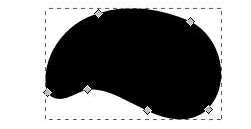
Pic.9
Another good tip: you´d better simplify nodes BEFORE you you manually work on them.
CONGRATULATIONS! You reached the end. Now you can make all your tattoo designs; in case you´re looking for some already prepared, have a go to our "tattoos" section, while in our "car-tattoos" section you´ll find the vector ones for your car or big-sized prints.
If you liked this tutorial, feel free to link to it by using the permanent link down here!
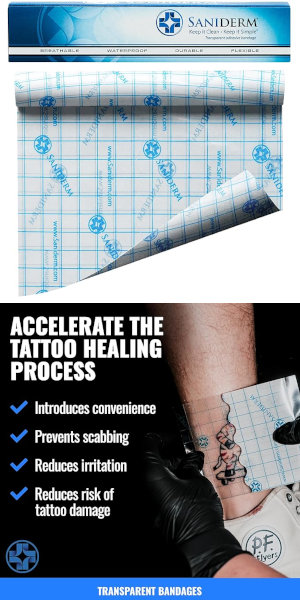 Help your tattoo heal faster and better!
Help your tattoo heal faster and better!